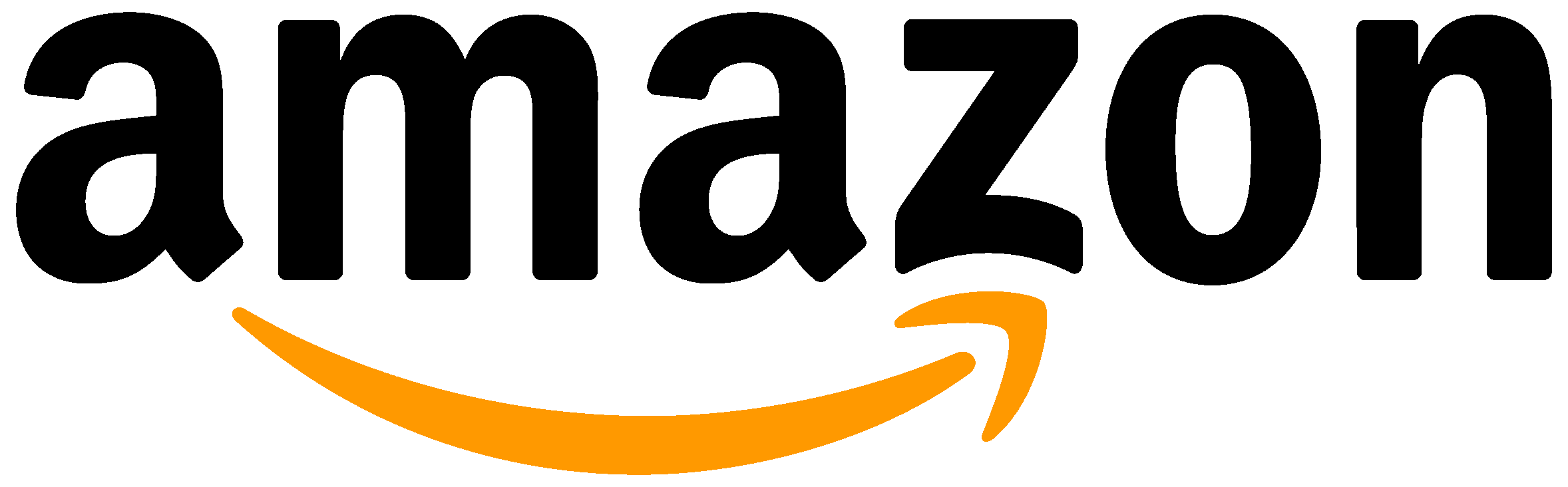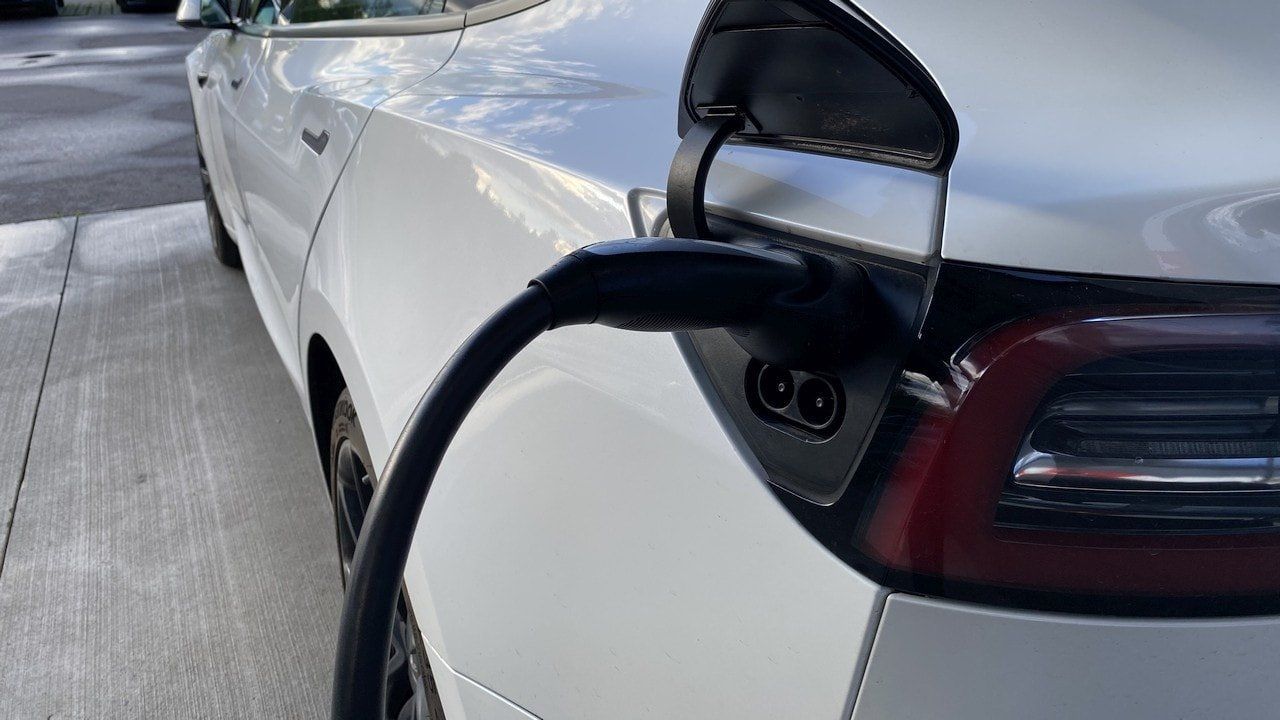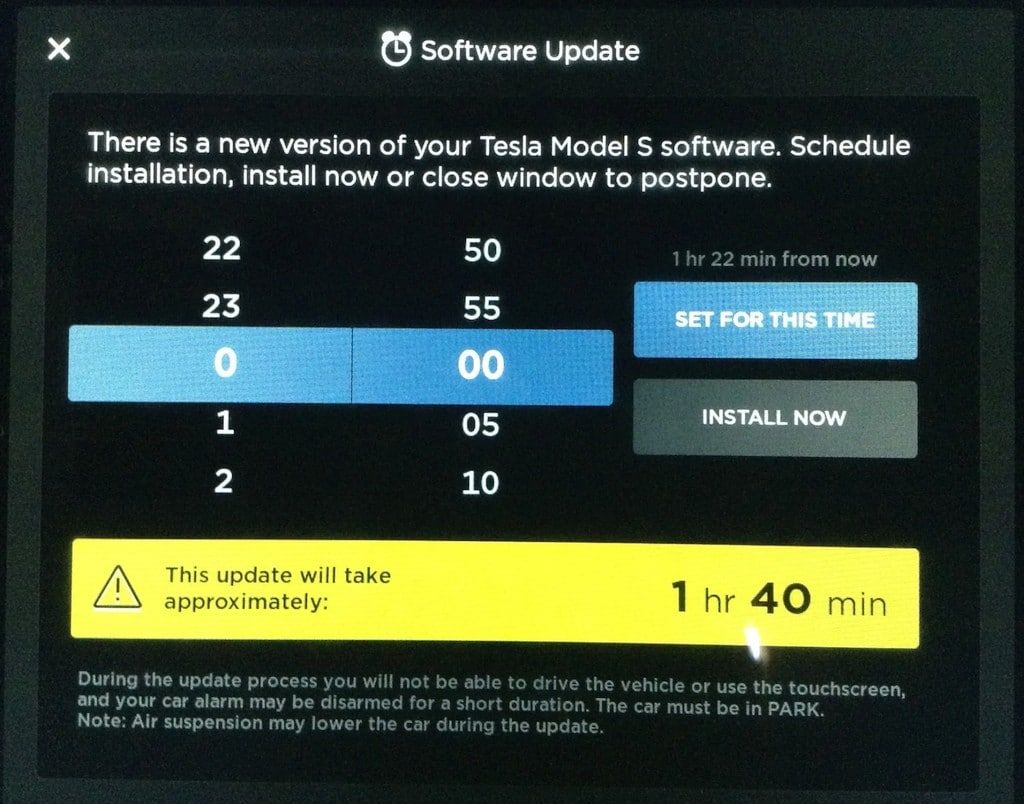Like a smartphone or a PC, a Tesla sometimes requires a reset of the computer. The following procedure shows how it’s done, even if the screen is frozen.
Tesla Support usually recommends a reset as the first action to solve a problem. You can also relieve the support team by trying to restart both (in case ob Model S or X) screens before calling the hotline. Maybe the problem is already solved and a call is not necessary anymore.
The following three levels of reboots exist. Usually reboots of level 1 are sufficient to solve a problem.
Three-Layer All-Protection Waterproof Floor Liners.
Shop for more Tesla Accessories here!
Step 1 – Reset of the large center screen (Tesla MCU)
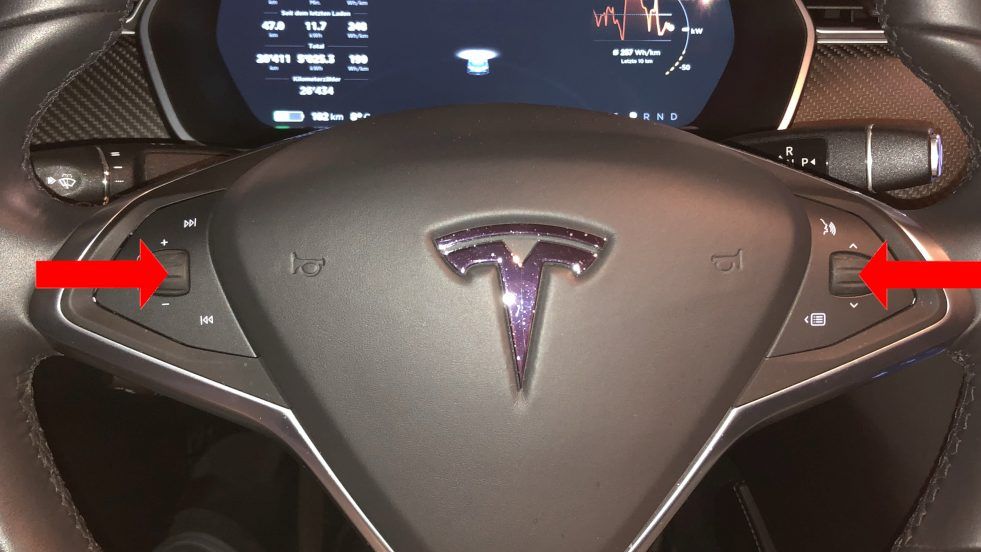
Press and hold both scroll wheels on the steering wheel simultaneously for about 10 seconds until the screen goes dark.
The photos are from Model S, but on Model 3 the reset works the same by pressing the scroll wheels.
Level 1 – Reset the screen behind the steering wheel on Tesla Model S and X (Instrument Cluster/IC)
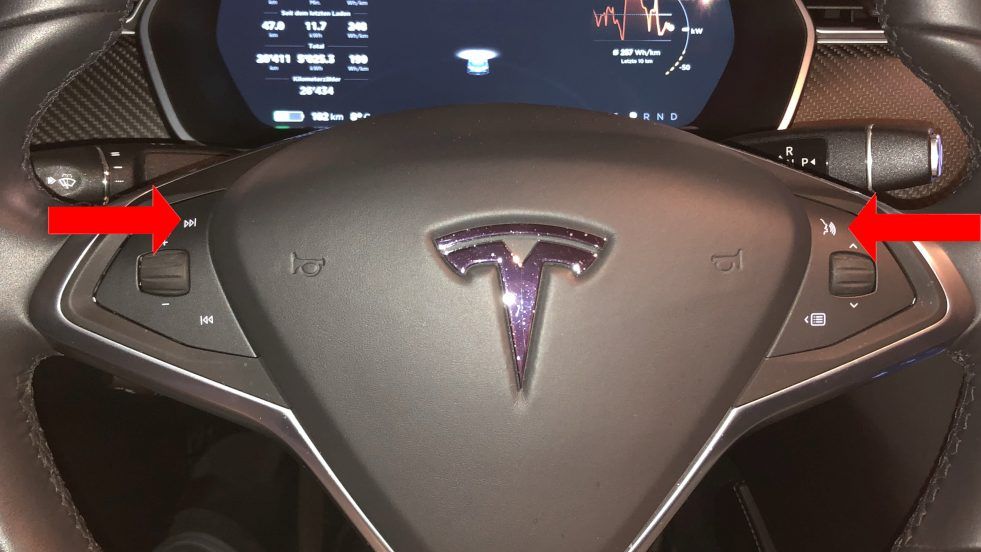
Press both buttons on the steering wheel located above the scroll wheels simultaneously for about 10 seconds until the screen goes dark.
Level 2 – Deep Reset – (reboot of most components)
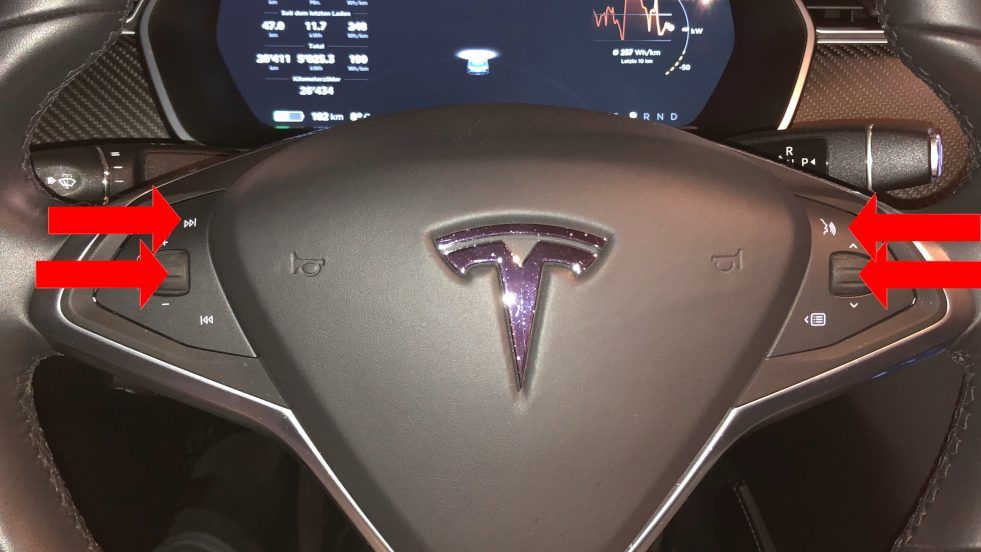
Close all doors and keep them closed until the end of the procedure.
Apply the brake and keep it applied until the end of the procedure.
Press and hold both scroll wheels and both buttons above the scroll wheels simultaneously for 30 seconds.
The car performs the deep reset and the screens turn black.
Keep your foot on the brake and keep the scrolling wheels pressed until the Tesla logo appears on the screens.
Once the Tesla logo is visible, release the brake and scroll wheels.
Level 3 – Switch off the Tesla vehicle completely and restart it
Close all doors and keep them closed until the end of the procedure.
In the settings under “Safety and Security”, shut down the car completely.
Wait 60 seconds until the interior lighting in the car goes out.
Wait another 30 seconds.
Apply the brakes briefly.
The car starts its systems automatically.
Old fault messages may be displayed on the screen for a few seconds before they disappear.
My USB Flash Drive recommendations for Sentry Mode and Dashcam: